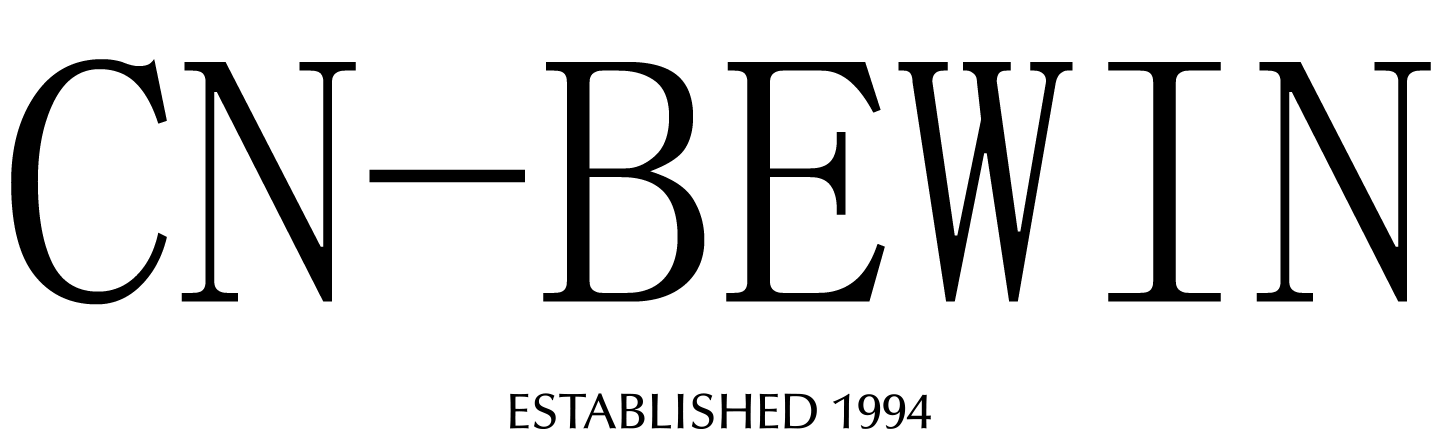Can I Use A Wireless Microphone With My Iphone
Can I Use A Wireless Microphone With My Iphone
Can I Use A Wireless Microphone With My Iphone

Yes, you can use a wireless microphone with your iPhone! Many wireless microphones are compatible with iPhones, and they can significantly improve audio quality for recording videos, live streaming, podcasting, or video calls. Here’s how you can do it:
1. Check Compatibility
- Ensure the wireless microphone is compatible with iPhones. Most modern wireless microphones connect via:
- 3.5mm TRRS jack (for older iPhones with a headphone jack).
- Lightning connector (for iPhones without a headphone jack).
- Bluetooth (wireless connection).
- USB-C (for newer iPhones like the iPhone 15 series).
2. Choose the Right Connection Type
Option 1: 3.5mm TRRS Jack
- If your iPhone has a headphone jack (iPhone 6s or earlier), plug the microphone receiver directly into the jack.
- If your iPhone doesn’t have a headphone jack (iPhone 7 and later), use a Lightning to 3.5mm adapter.
Option 2: Lightning Connector
- Some wireless microphones come with a Lightning connector. Plug it directly into your iPhone’s Lightning port.
Option 3: Bluetooth
- Turn on the Bluetooth microphone and put it in pairing mode.
- On your iPhone, go to Settings > Bluetooth and enable Bluetooth.
- Select the microphone from the list of available devices.
Option 4: USB-C (for iPhone 15 and newer)
- If your microphone uses USB-C, plug it directly into your iPhone’s USB-C port.
3. Set Up the Microphone
- Turn on the microphone and receiver (if applicable).
- Ensure the microphone is paired or connected to your iPhone.
- Open your camera, voice memo app, or recording software.
4. Test the Microphone
- Speak into the microphone and check the audio levels.
- Record a short clip and play it back to ensure there’s no distortion, latency, or interference.
5. Use the Microphone
- Position the microphone close to your mouth (about 6-8 inches) for optimal sound quality.
- Avoid covering the microphone or creating unnecessary noise.
6. Recommended Apps for Recording
- Voice Memos: Built-in iPhone app for quick audio recording.
- Filmic Pro: Advanced video recording app with audio controls.
- GarageBand: For high-quality audio recording and editing.
- Zoom/Skype: For video calls and live streaming.
7. Troubleshooting Tips
- No Sound: Check connections, volume levels, and ensure the microphone is powered on.
- Interference: Move the receiver closer to the microphone or change the frequency/channel.
- Low Battery: Recharge the devices.
- Bluetooth Issues: Ensure the microphone is in pairing mode and within range of the iPhone.
Popular Wireless Microphones for iPhone
- CNBEWIN M9: Compact and easy to use with Lightning or USB-C compatibility.
- Saramonic Blink 500: Affordable and reliable with Bluetooth connectivity.
- DJI Mic: High-quality wireless microphone system with Lightning and USB-C support.
- Boya BY-WM3: Budget-friendly option with Bluetooth and Lightning compatibility.
Using a wireless microphone with your iPhone is a great way to achieve professional-quality audio for your projects. Enjoy!