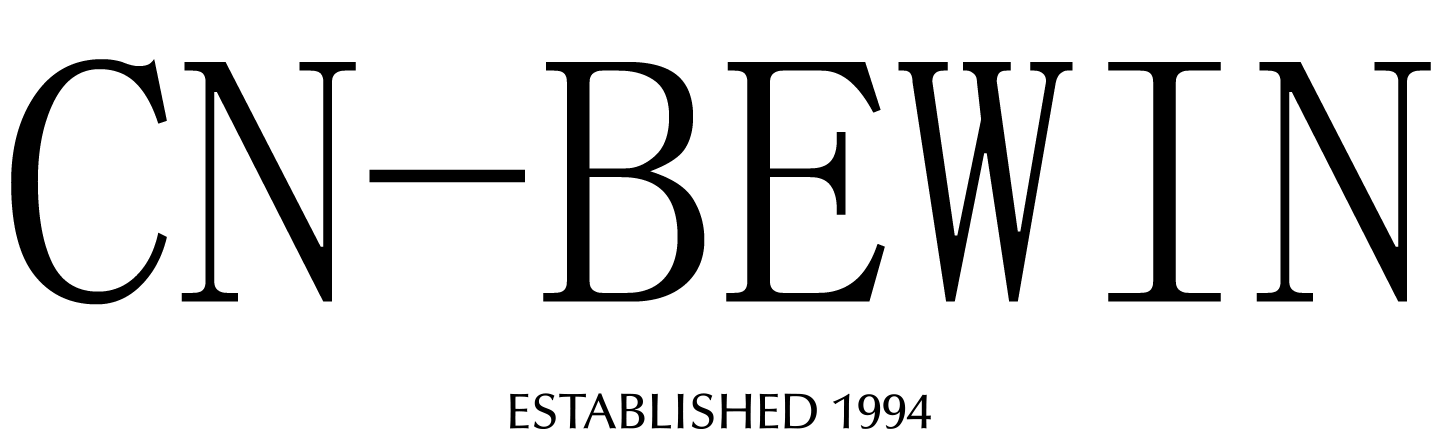How To Connect Vhf Wireless Microphone To Speaker
How To Connect Vhf Wireless Microphone To Speaker
How To Connect Vhf Wireless Microphone To Speaker

Connecting a VHF wireless microphone to a speaker involves several steps to ensure proper setup and functionality. Here’s a step-by-step guide to help you connect your VHF wireless microphone to a speaker:
1. Unpack and Inspect
- Components: Ensure you have all the components, including the microphone, receiver, cables, and power adapters.
- Manual: Refer to the user manual for specific instructions related to your model.
2. Set Up the Receiver
- Positioning: Place the receiver in a location where it can maintain a clear line of sight to the microphone. Avoid placing it near metal objects or other electronic devices that could cause interference.
- Power: Connect the receiver to a power source using the provided power adapter.
3. Connect the Receiver to the Speaker
- Output Port: Identify the output port on the receiver. This is usually an XLR, 1/4-inch jack, or RCA output.
- Cable: Use the appropriate cable to connect the receiver’s output to the input of your speaker. For example:
- XLR to XLR Cable: If both the receiver and speaker have XLR ports.
- 1/4-inch Jack to 1/4-inch Jack Cable: If both devices have 1/4-inch jack ports.
- RCA to RCA Cable: If both devices have RCA ports.
- Adapter: If the ports do not match, you may need an adapter (e.g., XLR to 1/4-inch jack adapter).
4. Set Up the Microphone
- Batteries: Insert the required batteries into the microphone. Ensure they are fully charged or new to avoid power issues during use.
- Power On: Turn on the microphone. Some models may have a power switch, while others may power on automatically when the battery is inserted.
5. Pairing the Microphone and Receiver
- Frequency Matching: Ensure the microphone and receiver are set to the same frequency. This can usually be done via a frequency selector on both devices. Some systems may have an automatic pairing feature.
- Sync Button: If your system has a sync button, press it on both the microphone and receiver to pair them.
6. Test the System
- Sound Check: Speak into the microphone and check if the sound is being picked up by the receiver and transmitted to the speaker.
- Volume Levels: Adjust the volume levels on the receiver and the speaker to ensure clear and distortion-free audio.
7. Troubleshooting
- Interference: If you experience interference, try changing the frequency on both the microphone and receiver.
- Range: Ensure you are within the operating range of the wireless system. Obstacles and walls can reduce the effective range.
- Battery Life: If the microphone cuts out, check the battery level and replace if necessary.
Additional Tips
- Frequency Coordination: If using multiple wireless microphones, ensure each is set to a different frequency to avoid interference.
- Antenna Positioning: Some receivers have adjustable antennas. Position them for optimal signal reception, typically at a 90-degree angle to each other.
- Regular Maintenance: Regularly check and replace batteries, and keep the equipment clean and dust-free.
Example Setup for a Common VHF Wireless Microphone System
- Place the Receiver:
- Position the receiver near your speaker.
- Connect the receiver to the speaker using the appropriate cable (XLR, 1/4-inch jack, or RCA).
- Plug the receiver into a power outlet.
- Prepare the Microphone:
- Insert the batteries into the microphone.
- Turn on the microphone.
- Pair the Devices:
- Set both the microphone and receiver to the same frequency.
- Use the sync button if available to pair them automatically.
- Test the Setup:
- Speak into the microphone and adjust the volume on the receiver and speaker.
- Ensure there is no interference or drop in signal.
- Final Adjustments:
- Adjust the microphone placement for optimal sound capture.
- Secure all cables and ensure the setup is tidy.
By following these steps, you should be able to successfully connect your VHF wireless microphone to a speaker. Always refer to the specific instructions provided by the manufacturer for your particular model.